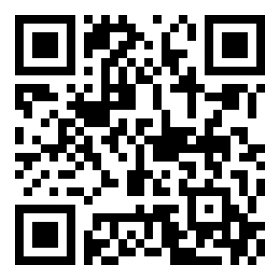Affinity Photo - Camera RAW Alternative
Additional Information
Related links, images and relevant information involving this howtube video.
Affinity Photo has a "Develop Persona" tool that works nearly the same as Photoshop's Camera RAW filter. You'll find this "Develop" button in the upper left corner. It should look like a lightbulb icon on Affinity Photo 2, or a hexagon shape in Affinity Photo 1. Before you click the button though, you should create a new composite layer to serve as the foundation. The Develop feature won't work on an adjustment layer, so you'll either want to duplicate your background layer or hit CTRL SHIFT ALT E to create a composite layer. Another benefit of using a new layer for the Develop tool is that you can utilize layer masks to selectively target different parts of the photo.
Once you click this Develop button you'll enter a new interface; you should see the following options: Exposure, Enhance, Shadows & Highlights, White Balance, and more. These will all work similar to Camera RAW. Once you've made your adjustments, click the "Develop" button in the upper left corner to apply the changes to the image.
Comments
Comment on this video
Make a Donation
Support this channel with a recurring or one-time donation