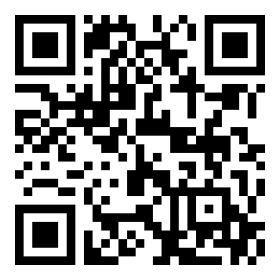PixInsight Basics - Automatic DBE Script
Additional Information
Related links, images and relevant information involving this howtube video.
There are plenty of ways to remove a gradient or vignette from a photo, including GradientCorrection, DBE, Automatic Background Extractor, and more. I show how to use these tools throughout the Deep Space Course. I recently learned of a new tool which normally does a nice job. Since I discovered this script after recording most of the videos, you won’t see it in the Full Workflows. Still, you may want to give it a try as you’re going through the videos. It should work better than GradientCorrection, and be easier to use than DBE.
Use the link below to add this script to your repository list:
https://raw.githubusercontent.com/setiastro/pixinsight-updates/main/
Once installed, you can find Automatic DBE in the Process Explorer. The default settings should work well most of the time, although you may want to change the Correction Method from “Subtraction” to “Division” if you have a noticeable vignette and aren’t dealing with any light pollution gradients.
When Auto DBE has finished you will have two new photos, one shows the gradient and the other is the corrected photo. I like to right-click on the file name of the corrected photo and choose “Load History Explorer”. This shows you exactly what the script did and you have the freedom to alter the settings if you want.
For example, double-click on DynamicBackgroundExtraction in the History Explorer. This should bring up the tool with all of the points on the image and the settings configured. You might see that DBE placed points in poor locations. Now’s the time to either move them or remove them. You can also turn on/off Normalize if you feel that the colors of the corrected image look odd. Once you’ve configured DBE to your liking, drag the triangle onto the PixInsight background. This should create a new instance of the process. Rename it to DBEV2. Next, open up your original (uncorrected) image. I normally duplicate this, just to be safe. Then you can drag and drop the DBEV2 instance onto the duplicated photo. It will run DBE according to the parameters you adjusted earlier.
Compare this new version and the original Auto-DBE version. See if one image looks better than the other. I often find that my manually tweaked DBE provides a better image than the Auto-DBE.
Comments
Comment on this video
Make a Donation
Support this channel with a recurring or one-time donation